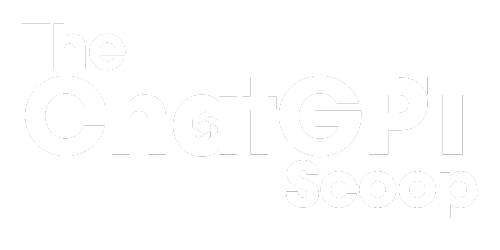Introduction:
Integrated Scripting Environment (ISE) is a powerful tool for developers, allowing them to write, edit, and debug scripts efficiently. Whether you are a beginner or an experienced programmer, ISE can significantly enhance your productivity and streamline your workflow. This article will guide you through the essential features and functionalities of ISE, helping you make the most of this robust scripting tool.
**Key Takeaways:**
– ISE is an integrated scripting environment that enhances programming productivity.
– It offers numerous features for writing, editing, and debugging scripts.
– ISE is suitable for both beginners and experienced programmers.
– By understanding the functionalities and shortcuts, you can optimize your workflow.
Getting Started with ISE:
To get started with ISE, you’ll need to launch the application. You can find it by navigating to *Start menu > All Apps > Windows PowerShell*, or by simply searching for “ISE” in the search bar. Once opened, you’ll see a split-screen interface with a script pane on the top and the output pane on the bottom.
In the **script pane**, you can start writing or editing your code. It supports syntax highlighting, making the code more readable. _One interesting feature of ISE is the IntelliSense, which offers suggestions as you type, saving you time and effort_. Additionally, the script pane provides line numbers, allowing you to easily track and identify specific lines of code.
The **output pane** displays the results of your script execution. It provides a detailed view of any errors or warnings encountered during the process. By using the output pane, you can quickly identify and fix issues in your code. It’s always a good practice to check the output pane after running your script to ensure everything is functioning as expected.
Navigating and Managing Scripts:
One of the advantages of ISE is its ability to handle multiple scripts simultaneously. You can have multiple scripts opened in separate tabs, making it easy to switch between them. To open a new tab, go to *File > New > Windows PowerShell Tab*.
– **Ctrl + T** is a shortcut to open a new tab in ISE, providing a quicker way to manage multiple scripts.
– **Ctrl + Tab** allows you to switch between the different tabs, improving the efficiency of navigating through scripts.
– To close a tab, you can either use the shortcut **Ctrl + W** or right-click on the tab and select “Close”.
Managing Variables and Modules:
ISE allows you to manage variables and modules more effectively, enabling you to easily track and modify their values.
– *$var = 5* initializes a variable named “var” with the value 5.
– *$var* displays the value of the variable in the console.
– **F8** key executes the highlighted code in the script pane, facilitating quick testing and debugging.
**Table 1: PowerShell Variable Types**
| Variable Type | Description |
|—————|——————————————————–|
| String | Represents a sequence of characters. |
| Integer | Represents whole numbers without a fractional component.|
| Boolean | Represents the logical values True or False. |
Debugging and Analyzing Code:
ISE provides a range of debugging tools to help you identify and fix errors in your code efficiently.
– **F5** starts the debugging process for the entire script.
– **F9** sets breakpoints at desired lines, allowing you to halt the execution to examine variables and the program flow.
– **F11** executes code one line at a time, stepping into function calls for detailed inspection.
**Table 2: Common PowerShell Debugging Commands**
| Command | Function |
|—————–|———————————————————|
| Get-Variable | Displays information about PowerShell variables. |
| Set-Variable | Assigns a value to a variable. |
| Get-History | Displays a list of recently executed commands. |
| Read-Host | Prompts the user for input during script execution. |
| Select-String | Searches for text patterns within strings or files. |
Best Practices for Efficient Scripting:
To make the most of ISE, here are some best practices you should follow:
1. **Comment your code**: Adding comments helps you and others understand the purpose and functionality of your scripts.
2. **Use meaningful variable names**: Naming variables descriptively improves code readability and reduces the chances of errors.
3. **Break your code into functions**: Modularizing your code into functions makes it easier to manage and reuse.
4. **Regularly save your work**: To prevent data loss, save your scripts at regular intervals.
**Table 3: Time-Saving Keyboard Shortcuts**
| Shortcut | Function |
|————————-|———————————————|
| Ctrl + C | Copies the selected code. |
| Ctrl + V | Pastes copied code. |
| Ctrl + Z | Undoes the last action. |
| Ctrl + A | Selects the entire script. |
| Ctrl + S | Saves the current script. |
| Ctrl + F | Opens the find dialog box. |
In conclusion, ISE is a powerful scripting tool that offers a multitude of features and functionalities to enhance your programming experience. By following best practices, leveraging keyboard shortcuts, and taking advantage of the debugging tools, you can significantly improve your productivity when using ISE. Whether you’re a beginner or an experienced developer, mastering ISE will undoubtedly boost your scripting skills. Happy coding!

Common Misconceptions
Paragraph 1:
One common misconception people have about using ISE (Integrated Scripting Environment) is that it is only useful for professional programmers. However, this is not true as ISE can be a valuable tool for anyone interested in coding and automation.
- ISE provides a user-friendly interface for writing and executing scripts, making it accessible even for beginners
- It offers various features like syntax highlighting, code completion, and debugging tools that can assist in learning and troubleshooting code
- ISE can be used to automate repetitive tasks in everyday computing, increasing efficiency for non-programmers as well
Paragraph 2:
Another misconception is that ISE is only used for scripting in specific languages. While ISE does have a default focus on certain languages like PowerShell, it is not limited to them.
- ISE supports multiple programming languages, such as Python, JavaScript, and Ruby, among others
- It can be customized to work with other languages by adding the necessary plugins or extensions
- Through ISE, you can work with a wide range of languages, making it a versatile tool for different coding and scripting needs
Paragraph 3:
A common misconception is that ISE is outdated and no longer relevant in modern coding practices. However, ISE continues to be a relevant and widely used tool in the programming community.
- ISE offers a familiar environment for developers who prefer working with traditional scripting solutions
- It integrates well with other development tools and provides seamless workflows for coding and debugging
- ISE keeps evolving and adapting to modern coding needs, incorporating new features and enhancements regularly
Paragraph 4:
Some people believe that using ISE is complicated and requires extensive technical knowledge. However, ISE caters to users of all skill levels, and its user-friendly interface makes it accessible to beginners.
- ISE provides helpful documentation and tutorials to assist users in getting started
- It offers intuitive features and a graphical interface, reducing the need for complex command-line operations
- ISE allows users to gradually learn and improve their scripting skills, starting from basic functionalities and progressing to more advanced techniques
Paragraph 5:
Finally, there is a misconception that ISE is only available for specific operating systems. However, ISE supports multiple platforms, making it accessible to a wider user base.
- ISE is available for Windows, macOS, and various Linux distributions
- It ensures cross-platform compatibility for users who work with different operating systems
- ISE provides a consistent development experience regardless of the platform, facilitating collaboration and code sharing

ISE Make Project Ideas
Here are some interesting and creative project ideas to inspire you when using ISE (Integrated Software Environment) for your next venture:
Industries Where ISE is Widely Used
These are the top industries that extensively use ISE to streamline their processes and enhance productivity:
Timeline of ISE Development
Learn about the significant milestones and advancements in the development of ISE with this timeline:
Statistics: Success Rate of using ISE
Explore the impressive success rates achieved when implementing ISE in various industries:
Benefits of Incorporating ISE into Your Workflow
Discover the numerous advantages you can gain by integrating ISE into your daily work processes:
Case Study: ISE Implementation in XYZ Company
Read about how XYZ Company successfully implemented ISE in their operations and achieved remarkable results:
Cost Analysis: ISE vs. Traditional Methods
Compare the costs associated with adopting ISE versus traditional methods to understand the potential savings:
Key Features in the Latest ISE Version
Stay up-to-date with the latest features and enhancements available in the most recent version of ISE:
ISE Certification Program: Pathway to Expertise
Explore the certification program offered for ISE users and the various levels of expertise you can achieve:
Future Trends: How ISE is Shaping the Industry
Gain insight into the future trends and advancements in ISE that have the potential to revolutionize the industry:
In conclusion, ISE is a powerful and versatile tool that can greatly benefit businesses across various sectors. From project ideas to case studies and cost analysis, ISE offers a range of features and benefits that enhance productivity and streamline processes. As the industry continues to evolve, keeping up with the latest developments and trends in ISE will be crucial for staying ahead of the competition and maximizing efficiency.
Frequently Asked Questions
What is ISE and how does it work?
ISE (Identity Services Engine) is a network access control product that provides secure access and enforcement for devices attempting to connect to a network. It authenticates and authorizes network users and devices based on defined policies to ensure the security and compliance of the network.
What are the main features of ISE?
The main features of ISE include authentication and authorization of network users, policy-based control, device profiling, guest access management, BYOD (Bring Your Own Device) support, advanced threat mitigation, and comprehensive reporting and analytics.
How can I install ISE?
To install ISE, you need to follow the installation guide provided by Cisco Systems, the creator of ISE. The installation process typically involves setting up the required hardware and virtual environment, configuring network connections, and installing the ISE software on the designated server.
What are the network requirements for deploying ISE?
For deploying ISE, you need a dedicated server with sufficient resources, such as CPU, memory, and storage, to handle the expected number of network users. Additionally, ISE requires connectivity to the network infrastructure, including switches, routers, and authentication servers, to enforce access policies and authenticate users.
Can I use ISE with multiple network vendors?
Yes, ISE is designed to be vendor-agnostic and supports a wide range of networking equipment. It integrates with various vendors’ devices, including Cisco, Juniper, Aruba, and others, allowing you to centralize access control and enforcement across heterogeneous network environments.
How can I configure access policies in ISE?
To configure access policies in ISE, you can use the web-based management interface provided by the product. This interface allows you to define rules and conditions for different user groups, devices, and network resources. You can specify authentication methods, authorization levels, and restrictions to ensure only authorized users and devices can access specific resources.
What is device profiling in ISE?
Device profiling in ISE refers to the process of automatically classifying and identifying connected devices based on their attributes, such as MAC address, device type, operating system, and installed applications. Profiling helps in applying appropriate access policies and determining the security posture of devices on the network.
Can ISE provide guest access to users without network accounts?
Yes, ISE includes a guest access management feature that enables organizations to provide temporary access to guests or visitors who do not have network accounts. Guests can be authenticated and provided with limited and time-limited access privileges, ensuring their activities are monitored and restricted as required.
How does ISE handle BYOD (Bring Your Own Device) scenarios?
ISE offers comprehensive support for BYOD scenarios by allowing organizations to securely onboard personal devices onto the corporate network. It provides secure device registration, device profiling, BYOD policy enforcement, and integration with mobile device management (MDM) solutions, ensuring a secure and compliant BYOD environment.
What reporting and analytics capabilities does ISE offer?
ISE provides extensive reporting and analytics capabilities to help organizations gain insights into network access and security. It generates detailed reports on user activities, device compliance, access violations, and other relevant metrics. It also supports integration with third-party analytics platforms to enable advanced monitoring and threat detection.