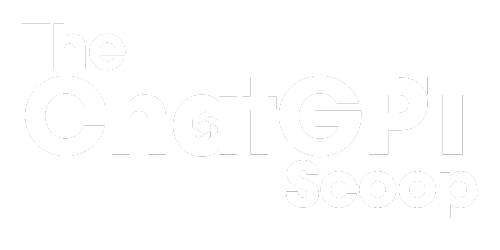How to Use iDisplay
Are you looking to extend your computer’s display and increase productivity? Look no further than iDisplay, a versatile software that allows you to use your iPad, Android tablet, or iPhone as an additional monitor. With iDisplay, you can create a dual-screen setup on your device and enjoy the benefits of a larger workspace. In this article, we will walk you through the steps of using iDisplay and make the most out of its features.
Key Takeaways
- Use iDisplay to extend your computer’s display using your mobile device.
- Create a dual-screen setup for increased productivity.
- Customize display settings to fit your needs.
- Use touch gestures on your mobile device for intuitive navigation.
- Enhance your workflow with iDisplay’s wireless connectivity.
Setting Up iDisplay
Before you can start using iDisplay, you need to set it up on both your computer and mobile device. The first step is to download and install the iDisplay app on your mobile device. Once installed, you will also need to install the iDisplay desktop client on your computer. Make sure that both devices are connected to the same Wi-Fi network.
*Interesting fact: iDisplay supports Windows, macOS, and Android platforms, providing cross-compatibility and flexibility for users.*
Connecting Your Devices
After you have installed iDisplay on both your computer and mobile device, you can now connect them together. Open the iDisplay app on your mobile device and the desktop client on your computer. The app will automatically detect your computer, and you will see its name appear in the app’s device list. Tap on your computer’s name to establish a connection. Once connected, your mobile device’s screen will start functioning as an additional monitor.
*Did you know? iDisplay uses a secure connection protocol to ensure the safety of your data during the screen mirroring process.*
Customizing Display Settings
iDisplay allows you to customize various display settings according to your preferences. To access these settings, locate the menu icon within the iDisplay app on your mobile device. Tap on the menu icon and navigate to the settings section. Here, you can adjust settings such as display position, resolution, color balance, and orientation. Experiment with different settings to find the configuration that suits you best.
*Pro-tip: Adjusting the display resolution can significantly impact the visual clarity and performance of your iDisplay setup.*
Using Touch Gestures
One of the advantages of using iDisplay on a mobile device is the ability to utilize touch gestures for intuitive navigation. With iDisplay, you can interact with your extended display using your mobile device’s touchscreen. Tap, swipe, and pinch to zoom to control applications and content on your extended screen. This feature provides a natural and tactile experience, enhancing your overall workflow and productivity.
Wireless Connectivity
iDisplay offers wireless connectivity, allowing you to use your mobile device as a second screen without the hassle of cables. Through Wi-Fi or USB connection, iDisplay ensures a seamless and stable connection between your computer and mobile device. This wireless capability gives you the freedom to move around while still benefiting from an extended workspace.
*Fun fact: iDisplay supports both portrait and landscape orientations, enabling you to use your mobile device in the most convenient way for your needs.*
Enhancing Your Productivity
By utilizing iDisplay, you can significantly increase your productivity and efficiency. The extended workspace provides more room for multitasking, whether it be for organizing files, comparing documents, or managing multiple applications simultaneously. Take advantage of the flexibility and portability of iDisplay to enhance your workflow and get things done more effectively.
Get Started with iDisplay Today
Now that you know how to use iDisplay, it’s time to get started and unlock the potential of your mobile device as an additional monitor. Increase your productivity, customize your display, and enjoy the convenience of a dual-screen setup. Download iDisplay and explore the possibilities today!

Common Misconceptions
Paragraph 1
One common misconception about using iDisplay is that it requires a complex setup process.
- Setting up iDisplay is simple and intuitive.
- Users do not need any technical expertise to get started with iDisplay.
- There are step-by-step guides available to assist users through the setup process.
Paragraph 2
Another misconception regarding how to use iDisplay is that it only works with certain devices.
- iDisplay is compatible with a wide range of devices, including smartphones, tablets, and computers.
- It supports both iOS and Android operating systems.
- Users can connect their devices through Wi-Fi or USB connection, making it versatile and accessible.
Paragraph 3
Some people mistakenly believe that using iDisplay negatively impacts their device’s performance.
- iDisplay is designed to be highly efficient and minimally impact device performance.
- It uses minimal system resources and ensures smooth operation.
- Users can adjust settings to optimize performance according to their preferences.
Paragraph 4
One misconception is that iDisplay can only extend the display and cannot mirror it.
- iDisplay offers both extended mode and mirror mode, giving users flexibility in how they use their secondary display.
- Mirror mode allows users to replicate their primary display on the secondary device.
- Users can easily switch between extended and mirror modes depending on their needs.
Paragraph 5
Lastly, some individuals mistakenly believe that iDisplay requires a continuous internet connection to function.
- iDisplay can work offline once the initial setup is completed.
- Offline mode allows users to use iDisplay even when they do not have access to the internet.
- An internet connection may be required for initial synchronization or updates, but regular usage does not depend on the internet.

How to Use iDisplay to Enhance Your Productivity
When it comes to maximizing your productivity, utilizing multiple displays can be a game changer. iDisplay is a versatile software that allows you to extend or mirror your computer screen to other devices, such as your smartphone or tablet. In this article, we will explore various aspects of iDisplay and provide you with valuable insights on how to make the most out of this powerful tool.
Enhancing Multitasking with Dual Monitors
With iDisplay, you can easily transform your mobile device into a secondary monitor, creating a dual monitor setup. This configuration significantly improves multitasking capabilities, as you can have one display dedicated to your primary tasks and the other for reference material, communication tools, or media playback.
Boosting Efficiency with Extended Displays
When utilizing an extended display setup, iDisplay allows you to expand your workspace across multiple screens. This is particularly useful for those working with large data sets, graphic design, or video editing. With the additional screen real estate, you can have multiple windows open side by side, making it easier to compare and transfer information.
Increasing Accessibility with Mirrored Displays
If you need to share your screen with others, iDisplay’s mirroring function comes in handy. By mirroring your computer screen to your mobile device, you can effortlessly present slideshows, documents, or any content to a larger audience, making it an excellent tool for educational purposes or team collaborations.
Improving Focus with Dedicated Reference Screens
iDisplay is not limited to just mobile devices; it can also be used with spare monitors or tablets. By dedicating a screen solely for reference material, such as research articles, manuals, or documentation, you can keep your main workspace clean and uncluttered, ensuring better focus and eliminating the need to switch between windows frequently.
Enhancing Portability with Mobile Displays
Do you often find yourself working on the go? iDisplay can turn your mobile device into a portable display, providing you with the flexibility to work from anywhere. Whether you’re traveling, attending meetings, or simply prefer a more compact setup, having an additional screen that fits into your pocket can greatly enhance your productivity.
Creating a Seamless Workflow with Wireless Connectivity
One of the key features of iDisplay is its ability to establish a wireless connection between devices. This eliminates the need for tangled cables, enhances mobility, and enables a smooth workflow. With seamless wireless connectivity, you can focus on your tasks without the hassle of physical connections.
Increase Productivity with Gestures and Touch
iDisplay supports touch and gesture controls, allowing you to interact with your extended or mirrored displays effortlessly. Whether you need to zoom in, rotate, scroll, or perform other actions, these intuitive gestures provide a natural and efficient way to navigate through your content.
Compatibility with Various Operating Systems
iDisplay is compatible with a wide range of operating systems, such as Windows, macOS, Android, and iOS. This compatibility ensures that you can use iDisplay on your preferred devices, regardless of the platform you use, enabling seamless integration into your existing workflow.
The Power of iDisplay for Productivity
iDisplay is a versatile software that empowers you to create unique and efficient work setups. Whether you choose to extend your workspace, mirror your screen for presentations, or utilize your mobile device as a portable display, iDisplay offers a range of options to suit your needs. By harnessing the power of multiple displays, you can enhance your productivity and elevate your workflow to new levels of efficiency.
Frequently Asked Questions
What is iDisplay?
iDisplay is a software application that allows you to use your mobile device or tablet as a secondary display for your computer screen. It provides extended screen space and can be particularly useful for multitasking or presenting.
How does iDisplay work?
iDisplay works by establishing a connection between your mobile device and your computer using a wired or wireless connection. Once the connection is established, the iDisplay app on your mobile device acts as a second monitor, extending your computer’s desktop to provide additional screen space.
What platforms does iDisplay support?
iDisplay is available for Windows, macOS, iOS, and Android. It is compatible with a wide range of devices, including iPhones, iPads, Android phones, and tablets.
How can I install iDisplay on my computer?
To install iDisplay on your computer, you need to download and install the iDisplay desktop app from the official website. Once installed, follow the on-screen instructions to set up the connection between your computer and mobile device.
Can I connect multiple mobile devices to iDisplay?
Yes, iDisplay allows you to connect multiple mobile devices to your computer as additional displays. This can be useful for creating a multi-monitor setup using your existing devices.
Does iDisplay support touch input?
Yes, iDisplay supports touch input on compatible devices. You can use gestures and touch controls on your mobile device to interact with the extended display.
Is iDisplay wireless or does it require a cable connection?
iDisplay supports both wired and wireless connections. You can connect your mobile device to your computer using a USB cable or establish a wireless connection over Wi-Fi or Bluetooth.
Can I use iDisplay without an internet connection?
Yes, iDisplay can be used without an internet connection. The connection between your computer and mobile device is established locally, without requiring internet access.
What resolutions does iDisplay support?
iDisplay supports a wide range of resolutions, including standard resolutions up to 1920×1080 and higher resolutions on compatible devices. The available resolutions may vary depending on your computer and mobile device.
Can I use iDisplay for gaming?
While iDisplay can be used for basic gaming, it may not provide the same performance and smoothness as a dedicated gaming monitor. It is recommended to use iDisplay for general productivity tasks rather than demanding gaming applications.