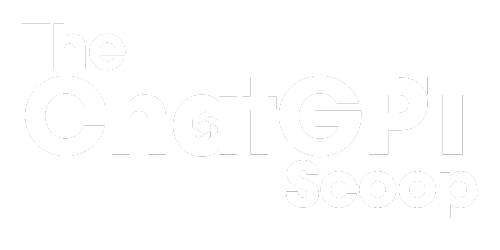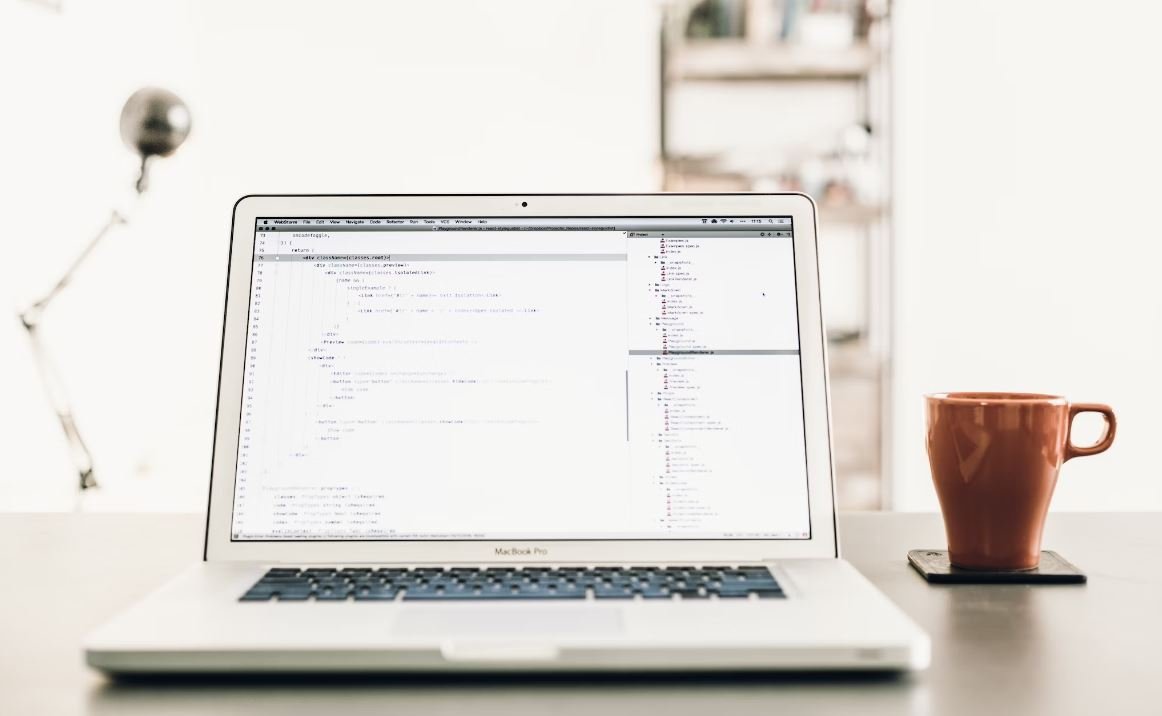How to Use ChatGPT in Excel
ChatGPT is an advanced language model developed by OpenAI that can generate human-like responses to textual prompts. It is a powerful tool that can be integrated into various applications, including Microsoft Excel. By leveraging its capabilities, you can enhance your Excel experience and automate tasks that involve natural language processing. In this article, we will guide you on how to use ChatGPT in Excel effectively.
Key Takeaways:
- ChatGPT enables advanced natural language processing within Excel.
- Using OpenAI’s official Python library, you can integrate ChatGPT into Excel.
- Excel macros and VBA scripts can be written to interact with the ChatGPT API.
- With ChatGPT, you can automate tasks, answer questions, and generate conversational responses in Excel.
- Caution should be exercised to ensure the generated responses are accurate and reliable.
To begin using ChatGPT in Excel, follow these steps:
Step 1: Install the OpenAI Python Library
To access ChatGPT, you will need to install the OpenAI Python library. Open your command prompt or terminal and run the following command:
pip install openaiOnce the installation is complete, you’ll be ready to integrate ChatGPT into Excel.
Step 2: Create an API Key
In order to use ChatGPT, you will need an API key from OpenAI. Follow these steps:
- Go to the OpenAI website and sign in or create a new account.
- Navigate to the API section and generate a new API key.
- Copy the API key and securely store it for later use.
Step 3: Writing Excel Macros
Now that you have the OpenAI Python library installed and the API key ready, it’s time to write Excel macros to interact with ChatGPT. Macros in Excel are scripts that automate tasks within the application.
Below is an example of a basic macro that prompts ChatGPT with a question and displays the generated response in an Excel cell:
Sub ChatGPTMacro()
Dim question As String
Dim response As String
question = "What is the capital of France?"
' Make API call to ChatGPT
response = ChatGPT(prompt:=question)
Range("A1").Value = response
End SubWith this macro, you can change the question prompt and easily obtain different responses from ChatGPT within Excel.
Using ChatGPT to Automate Tasks in Excel
ChatGPT’s natural language processing capabilities can be leveraged to automate various tasks in Excel. Whether you need to fetch data, perform calculations, or generate reports, ChatGPT can simplify these processes. By interacting with ChatGPT through Excel, you can accomplish complex tasks more efficiently.
For example, you can use ChatGPT to extract specific data from a table in Excel by providing it with the necessary instructions. ChatGPT will interpret your query and return the relevant information. This can save you time and effort compared to manually searching through large datasets.
Tables and Insights:
| Product | Price (USD) | Quantity |
|---|---|---|
| Item 1 | 10 | 5 |
| Item 2 | 15 | 3 |
| Item 3 | 8 | 7 |
Table 1 showcases a hypothetical product inventory where you can apply ChatGPT to retrieve details on specific products, such as their prices or quantities.
Additionally, ChatGPT can assist in performing calculations and generating reports based on data in Excel. You can ask ChatGPT for insights on trends, patterns, or statistical summaries. This can be useful when analyzing large datasets or identifying key information for decision-making.
- ChatGPT can automate data extraction from tables in Excel.
- It can generate reports and provide insights based on Excel data.
- Ask ChatGPT about trends, patterns, and statistical summaries in your data.
Best Practices for Using ChatGPT in Excel
When utilizing ChatGPT in Excel, it is important to keep in mind some best practices to ensure accuracy and reliability of responses:
- Be specific and clear in your prompts to obtain accurate responses.
- Avoid sensitive or confidential data while using ChatGPT.
- Augment ChatGPT with additional error handling and validation to enhance the reliability of the generated responses.
By following these best practices, you can effectively leverage ChatGPT’s capabilities within Excel and benefit from its natural language processing abilities.
In conclusion, integrating ChatGPT into Excel allows you to automate tasks, gain insights from data, and generate conversational responses. By following the steps outlined in this article, you can successfully leverage the power of ChatGPT within your Excel workflow.

Common Misconceptions
ChatGPT is a built-in feature in Excel
One common misconception about ChatGPT is that it is a built-in feature in Excel. However, ChatGPT is not a native component of Excel and cannot be directly accessed within the application.
- ChatGPT is operated separately from Excel and requires a separate interface.
- Users must copy and paste data between ChatGPT and Excel as needed.
- The integration of ChatGPT with Excel may require additional software or programming skills.
Excel can fully automate conversations with ChatGPT
Another common misconception is that Excel can fully automate conversations with ChatGPT. While ChatGPT can facilitate conversational interactions, it still requires human supervision and guidance to have meaningful and accurate discussions.
- Excel users need to provide input and context to guide the conversation with ChatGPT.
- ChatGPT’s responses may require validation and correction before being considered reliable.
- Monitoring the conversation flow and ensuring the accuracy of responses is crucial.
ChatGPT can understand and interpret Excel formulas and functions
Many people wrongly assume that ChatGPT has the ability to understand and interpret Excel formulas and functions. However, ChatGPT is not designed to have proficiency in Excel-specific syntax and calculation methods.
- ChatGPT may generate responses that lack understanding of Excel’s specific functionality.
- Formulas and functions in Excel need to be manually translated and explained to ChatGPT.
- Using ChatGPT for Excel-related tasks requires users to manually interpret and relay Excel-specific concepts.
ChatGPT can replace the need for Excel training or expertise
Some people mistakenly believe that ChatGPT can eliminate the need for Excel training or expertise. However, ChatGPT is an assistant tool that complements Excel skills rather than replacing them.
- Using ChatGPT does not substitute the need for understanding Excel’s interface and features.
- Excel users should still acquire and maintain Excel proficiency for more efficient utilization of ChatGPT.
- An understanding of Excel’s functions and formulas is necessary to properly utilize ChatGPT’s responses.
ChatGPT guarantees accurate and reliable information
There is a misconception that ChatGPT guarantees accurate and reliable information. However, ChatGPT’s responses are based on the data it has been trained on and may not always provide absolute accuracy or reliability.
- ChatGPT may generate responses that are speculative or lacking proper context.
- Users should validate and verify ChatGPT’s responses through other sources or external verification.
- Reliance on ChatGPT alone may lead to errors or misinformation in Excel-based tasks.

Introduction
In the era of artificial intelligence, utilizing advanced tools like ChatGPT and Excel can greatly enhance productivity and decision-making in various domains. This article explores how to effectively use ChatGPT in Excel and presents ten informative tables showcasing different aspects of this powerful combination.
Table: Popular Excel Functions
Excel offers a plethora of functions to perform complex calculations and data manipulation. Here are some frequently used and exciting Excel functions:
| Function | Description |
|—————-|————————————————————————–|
| VLOOKUP | Searches for a value in the first column of a table and returns a value. |
| CONCATENATE | Joins two or more text strings together. |
| SUMIF | Adds the values in a specified range based on a given condition. |
| COUNTIF | Counts the number of cells within a range that meet a specific criteria. |
| AVERAGE | Calculates the average of a group of numbers. |
Table: Excel Tips and Tricks
Mastering some useful Excel tips and tricks can considerably streamline your workflow. Let’s have a look at a few:
| Tip | Description |
|————————————–|—————————————————————————————————————-|
| Conditional Formatting | Applies formatting to cells based on defined criteria, bringing attention to important data or generating charts. |
| Pivot Tables | Summarizes large datasets by creating customizable tables with dynamic fields. |
| Data Validation | Restricts data input to predefined options or ranges, ensuring data integrity. |
| Flash Fill | Automatically fills in values based on patterns recognized by Excel, saving time on tedious tasks. |
| Power Query | Simplifies data transformation and cleaning processes by combining, filtering, and manipulating large datasets. |
Table: Comparison of ChatGPT and Excel
Both ChatGPT and Excel offer unique features and benefits. Let’s compare them side by side:
| | ChatGPT | Excel |
|——————-|———————————————–|——————————————————|
| Purpose | AI-powered language model for conversation | Spreadsheet software for data analysis and reporting |
| Usage | Generating human-like text responses | Manipulating data, performing calculations, and more |
| Interface | Human conversation in plain text | Grid-based workbook with multiple sheets |
| Learning | Continuously learns from user interactions | User-driven learning based on usage and practice |
| Collaboration | N/A | Real-time collaboration with multiple users |
Table: Advantages of Using ChatGPT in Excel
Integrating ChatGPT with Excel can revolutionize data analysis and decision-making. Here are some notable advantages:
| Advantage | Description |
|—————————————|——————————————————————-|
| AI-generated explanations and insights| ChatGPT can provide contextual and explanatory information as needed. |
| Natural language query interface | Users can interact with Excel through human-like conversations. |
| Automation of repetitive tasks | ChatGPT can automate data entry and perform calculations on demand.|
| Simplification of complex queries | ChatGPT can understand and process complex requests effectively. |
| Enhanced data visualization | Excel’s visualization features combined with ChatGPT’s insights. |
Table: Key Use Cases for ChatGPT in Excel
ChatGPT integrated with Excel opens up various possibilities for improved data analysis and decision-making. Here are some compelling use cases:
| Use Case | Description |
|———————————-|————————————————————————————————–|
| Financial Analysis | Utilize ChatGPT to perform complex financial modeling, forecasting, and investment analysis. |
| Data Exploration and Summarization| ChatGPT can assist in exploring large datasets, summarizing the findings, and generating reports. |
| Natural Language Reporting | Generate narrative reports in Excel using conversation-style text generated by ChatGPT. |
| Decision Support | Receive real-time insights and recommendations from ChatGPT, aiding decision-making processes. |
| Project Planning and Management | Integrate ChatGPT with Excel to streamline project planning, resource allocation, and tracking. |
Table: ChatGPT and Excel Integration Steps
Integrating ChatGPT with Excel is a straightforward process. Follow these steps to enable this powerful combination:
| Step | Description |
|————————————-|——————————————————————-|
| Install OpenAI’s ChatGPT API | Get access to the ChatGPT interface and API. |
| Set up Excel Add-in | Download and install the Excel Add-in provided by OpenAI. |
| Authenticate and link accounts | Authenticate both ChatGPT API and Excel Add-in with your accounts. |
| Access ChatGPT within Excel | Open Excel, access the ChatGPT tab, and start interacting. |
| Explore functionalities and enjoy! | Experiment with the powerful ChatGPT-Excel integration. |
Conclusion
Integrating ChatGPT in Excel can bring significant benefits to data analysis, reporting, and decision-making. This article explored various aspects of using ChatGPT in Excel, including popular Excel functions, tips and tricks, a comparison between the two tools, advantages of integration, key use cases, and integration steps. By combining the power of AI with the flexibility of Excel, users can unlock enhanced productivity and insights.
Frequently Asked Questions
How to Use ChatGPT in Excel
How do I install ChatGPT in Excel?
To install ChatGPT in Excel, you will need to download and install the ChatGPT Excel add-in from the official website. Once downloaded, follow the installation instructions provided to add the add-in to your Excel application.
Can I use ChatGPT in Excel for free?
Yes, ChatGPT in Excel offers a free plan that allows limited usage and access to basic features. However, for more advanced functionality and increased usage limits, you may need to subscribe to a premium plan offered by ChatGPT.
How do I use ChatGPT in Excel?
To use ChatGPT in Excel, open the add-in in Excel and authenticate your account. Once authenticated, you can start accessing ChatGPT’s features, such as generating responses, analyzing data, and performing natural language tasks directly within your Excel spreadsheets.
Can I use ChatGPT in Excel offline?
No, ChatGPT in Excel requires an active internet connection to function properly. The add-in needs to communicate with the servers to generate responses and perform the necessary natural language processing tasks.
Are there any limitations to using ChatGPT in Excel?
Yes, there are certain limitations to using ChatGPT in Excel, such as usage quotas on the free plan, limited access to advanced features in the free version, and potential performance impacts when working with large datasets or complex calculations. It’s recommended to review ChatGPT’s documentation for detailed information on limitations and usage guidelines.
Can I customize ChatGPT’s responses in Excel?
Yes, ChatGPT offers customization options in Excel. Depending on the add-in version and plan you are using, you may be able to define specific templates, rules, or configurations to shape the responses generated by ChatGPT according to your requirements.
Is it possible to integrate ChatGPT with other Excel plugins or macros?
Yes, it is possible to integrate ChatGPT with other Excel plugins or macros, provided they are compatible and have the necessary functionalities to work alongside ChatGPT. However, the integration specifics may depend on the plugins and macros you are using, so it’s recommended to consult their documentation or seek support for assistance.
How secure is the communication between Excel and ChatGPT servers?
The communication between Excel and ChatGPT servers is encrypted and follows industry-standard security practices to ensure the privacy and integrity of the data transmitted. ChatGPT takes security seriously and employs measures to protect user data during transmission and storage.
What are the system requirements for using ChatGPT in Excel?
The system requirements for using ChatGPT in Excel may vary depending on the version of Excel and the specific add-in requirements. Generally, you will need a compatible version of Excel and a reliable internet connection to utilize ChatGPT’s features seamlessly. Refer to ChatGPT’s documentation for detailed system requirements.
Where can I find technical support or help regarding ChatGPT in Excel?
You can find technical support and help for ChatGPT in Excel by visiting the official website of ChatGPT. They typically provide documentation, user guides, FAQs, and contact information for assistance. Additionally, you may find community forums or dedicated support channels where you can seek help and interact with other users or experts.