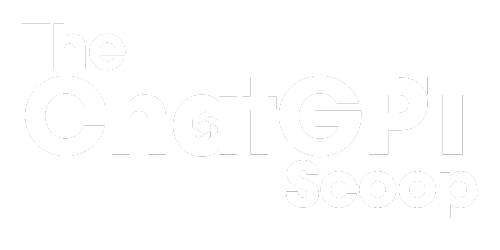Introduction:
Computers are an essential part of our lives, and knowing some tricks and secrets can greatly enhance our productivity and efficiency. In this article, we will explore a variety of computer tricks and secrets that can help both beginners and advanced users elevate their computing experience.
Key Takeaways:
– Learning computer tricks can greatly enhance productivity and efficiency.
– Knowing computer secrets can make using the computer more enjoyable.
– These tricks and secrets can benefit both beginners and advanced users.
H1: Essential Computer Tricks and Shortcuts for Productivity
1. Mastering Keyboard Shortcuts:
– Use **Ctrl + C** to copy and **Ctrl + V** to paste.
– *Want to quickly close a program? Press **Alt + F4**.*
– Create shortcuts for frequently used applications.
2. Streamline Web Browsing:
– *Did you know that **Ctrl + L** selects the address bar?*
– **Ctrl + T** opens a new tab, and **Ctrl + Shift + T** reopens recently closed tabs.
– Utilize **Ctrl + W** to close the current tab.
3. Windows Explorer Tips:
– *Use **Ctrl + Shift + N** to create a new folder.*
– **Ctrl + Shift + Esc** opens the Task Manager directly.
– Right-click the taskbar and select **Task Manager** in case of system freezes.
H2: Cool Secrets to Enhance Your Computer Experience
1. Taking Screenshots:
– Use **Print Screen** to capture the entire screen, or **Alt + Print Screen** to capture the active window.
– *To capture a specific portion of the screen, press **Windows + Shift + S** and select the desired area.*
– Press **Windows + Print Screen** to automatically save the screenshot in the Pictures folder.
2. Speeding Up Computer Performance:
– *Clean up your computer by removing unnecessary files using **Disk Cleanup**.*
– Uninstall unused programs to free up storage space.
– Disable unnecessary startup programs to improve boot times.
3. Utilizing Virtual Desktops:
– *Switch between virtual desktops using **Windows + Ctrl + Left/Right arrow**.*
– Organize your tasks by grouping related apps on different desktops.
– Use virtual desktops to declutter your workspace and increase productivity.
H1: Fun Computer Tricks and Secrets
1. Emoji Keyboard Shortcut:
– Press **Windows + .** (period) to open the emoji keyboard.
– *Express yourself in messages and documents with a wide range of emojis and emoticons.*
2. Hidden Games:
– *Type “chrome://dino” in Google Chrome’s address bar, and enjoy a fun dinosaur game when offline.*
– Play classic games like Solitaire and Minesweeper by searching for them in the Start menu.
– Microsoft Office applications have hidden games like Word’s Pinball and Excel’s Flight Simulator.
H2: Tables Showcasing Interesting Computer Facts
Table 1: Operating System Market Share
| Operating System | Market Share (%) |
| —————- | —————- |
| Windows | 77.35 |
| macOS | 17.07 |
| Linux | 1.55 |
| Chrome OS | 1.28 |
| Others | 2.75 |
Table 2: Keyboard Shortcuts for Popular Applications
| Application | Shortcut |
| ———– | ———————— |
| Microsoft Word | Ctrl + S (Save) |
| Google Chrome | Ctrl + T (New Tab) |
| Adobe Photoshop | Ctrl + Alt + Shift + S |
| Excel | Ctrl + Shift + = (Insert Chart) |
| PowerPoint | Ctrl + Enter (New Slide) |
Table 3: Average Computer Boot Times
| Operating System | Average Boot Time (Seconds) |
| ——————- | ————————– |
| Windows 10 | 30.2 |
| macOS Big Sur | 42.9 |
| Ubuntu 20.04 LTS | 24.5 |
| Chrome OS | 15.7 |
In conclusion, these computer tricks and secrets can greatly enhance your computing experience. By mastering keyboard shortcuts, knowing hidden features, and utilizing virtual desktops, you can increase productivity and have some fun along the way. Feel empowered to explore and make the most out of your computer.

Common Misconceptions
1. Computers can magically fix themselves
It is a common misconception that computers have the ability to fix themselves when encountering problems. Many people believe that simply restarting the computer or running a certain software will automatically solve any issue that may arise. However, computers are complex machines that require human intervention to diagnose and troubleshoot problems.
- Restarting the computer can fix minor issues, but not all of them.
- Having antivirus software does not guarantee that your computer will fix itself when infected with a virus.
- Software updates may solve some issues, but not all problems can be resolved by updating software.
2. Using task manager to end a process is always safe
Many people believe that using the task manager to end a process on their computer is a foolproof way to resolve performance issues or overrun applications. While it can be a useful tool in certain situations, ending a process in the task manager can have unintended consequences and may cause system instability.
- Ending a critical system process can lead to system crashes or freezing.
- Closing a process forcefully may result in unsaved data being lost.
- In some cases, ending a process can cause other processes to malfunction or fail.
3. More RAM means a faster computer
A common misconception is that increasing the amount of RAM in a computer will automatically make it faster. While having a sufficient amount of RAM is important for smooth multitasking and running memory-intensive applications, it does not necessarily improve overall performance or speed.
- Other hardware components, such as the processor and storage device, also play a significant role in determining a computer’s speed.
- Certain applications may not benefit much from increased RAM if they are not highly dependent on memory usage.
- In some cases, excessive amounts of RAM can lead to higher power consumption and unnecessary expense.
4. Incognito mode guarantees complete privacy
Many people believe that using the incognito or private browsing mode in their web browser ensures complete online privacy. While it can help prevent the browser from storing browsing history, cookies, and temporary files locally, it does not guarantee complete anonymity or online privacy.
- Internet service providers can still track and monitor your online activities, even in incognito mode.
- Websites and online services may still gather information about your browsing habits through other means.
- Incognito mode does not protect against malware or phishing attacks.
5. Deleting files permanently erases them
When people delete files from their computers, they often think that they are permanently removed from the system. However, deleting files merely removes their references from the file system, making them inaccessible to the user, but the actual data may still be recoverable using specialized techniques.
- Formatting a storage device or using the “secure delete” function can help ensure that files are not easily recoverable.
- Deleted files can potentially be recovered using data recovery software or services.
- It is always recommended to use specialized software or services to securely erase sensitive data if necessary.

Computer Tricks and Secrets
Computers have become an integral part of our daily lives, and knowing some tricks and secrets can greatly enhance our experience with these amazing machines. In this article, we explore ten fascinating computer techniques that can help you navigate and optimize various aspects of your digital life.
1. The QWERTY Keyboard Layout
Did you know that the QWERTY keyboard layout, which is the most commonly used layout, was designed in the late 1800s to prevent typewriter keys from jamming? The arrangement of keys was strategically chosen to slow down typing speed and avoid mechanical issues, but we continue to use this layout on modern keyboards.
2. Keyboard Shortcuts
Mastering keyboard shortcuts can significantly boost your productivity. Instead of reaching for the mouse, you can use shortcuts like Ctrl+C to copy, Ctrl+V to paste, or Alt+Tab to switch between open applications. Learning these shortcuts can save you a considerable amount of time.
3. Hidden Game in Google Chrome
Google Chrome has a hidden game that can be accessed by going offline and attempting to visit a website. Instead of showing an error page, the browser reveals a cute and addictive dinosaur game. Give it a try the next time your internet connection is down!
4. The Command Prompt
Command Prompt, available on Windows machines, allows you to execute powerful commands to perform various tasks. From basic operations like copying files to advanced troubleshooting, Command Prompt offers a range of functions that can make your computing experience more efficient.
5. Airplane Mode
Enabling Airplane Mode on your laptop or mobile device disables all wireless connections, including Wi-Fi and cellular data. This feature is not just for use on an airplane – it can also be handy when you need to conserve battery life, work offline, or eliminate distractions during important tasks.
6. Dark Mode
Many applications and operating systems now offer a Dark Mode option, which switches the color scheme to a darker palette. Dark Mode not only reduces eye strain in low-light conditions, but it can also save battery life on devices with OLED screens.
7. System Restore
If your computer is experiencing issues or running slowly, you can use the System Restore feature to revert your system back to a previous state. This can be a lifesaver in situations where a recent change or update has caused problems, allowing you to undo unwanted modifications.
8. File Compression
File compression is a useful technique that can reduce the size of files and folders, making them easier to handle and transfer. Many file formats, such as ZIP and RAR, allow you to compress multiple files and folders into a single, smaller file, helping you save storage space and bandwidth.
9. Password Managers
Managing multiple passwords can be a daunting task. Password managers like LastPass and Dashlane can securely store your passwords and automatically fill them in when needed. This not only saves you the hassle of memorizing numerous passwords but also enhances security by generating strong, unique passwords for each of your accounts.
10. Virtual Private Networks (VPNs)
A VPN creates an encrypted connection between your device and the internet, ensuring your online activities are private and secure. VPNs are particularly useful when connecting to public Wi-Fi networks or when browsing the internet from locations with restricted access, as they protect your data from potential threats.
By exploring these computer tricks and secrets, you can optimize your digital experience, increase efficiency, and protect your privacy. Don’t be afraid to dive deeper and unlock the full potential of your computer – there’s always something new to discover!
Frequently Asked Questions
How can I speed up my computer?
There are several ways to speed up your computer. You can optimize startup items, remove unnecessary software, perform regular disk cleanup and defragmentation, upgrade your hardware, and ensure your operating system is up to date.
What is the best way to protect my computer from viruses?
To protect your computer from viruses, you should install a reliable antivirus software, regularly update your operating system and applications, avoid clicking on suspicious links or downloading files from unfamiliar sources, and enable a firewall.
How can I recover a deleted file?
If you have accidentally deleted a file, you can try restoring it from the recycle bin or trash folder. If it’s not there, you can use file recovery software or seek professional assistance to recover the file from backups or previous versions.
What are some keyboard shortcuts that can save time?
Keyboard shortcuts can greatly improve your efficiency. Some common ones include Ctrl+C (copy), Ctrl+V (paste), Ctrl+Z (undo), Ctrl+X (cut), Ctrl+S (save), and Alt+Tab (switch between open windows).
How can I protect my computer from hackers?
To protect your computer from hackers, you should use strong and unique passwords, enable two-factor authentication, be cautious of phishing attempts, regularly update your software, use a secure network connection, and avoid downloading files from untrusted sources.
What is the best way to clean my computer’s registry?
Cleaning the computer’s registry requires caution as it can potentially cause issues if done incorrectly. It’s recommended to use a reputable registry cleaner software that can automatically scan, identify, and fix registry errors without manual intervention.
How do I take a screenshot of my computer screen?
To take a screenshot on a Windows computer, you can use the Snipping Tool or press the Print Screen (PrtScn) key and then paste the captured image into an image-editing program. On a Mac, you can press Command+Shift+3 or Command+Shift+4 to capture the entire screen or a specific area, respectively.
What are some hidden features in Windows 10?
Windows 10 has several hidden features that can enhance your experience. Some of them include the Windows God Mode, which provides a consolidated view of all system settings, the ability to virtualize desktops with Task View, and various keyboard shortcuts for improved navigation and control.
How can I extend the battery life of my laptop?
To extend your laptop’s battery life, you can adjust power settings to optimize energy usage, reduce screen brightness, close unnecessary applications and background processes, disable Wi-Fi or Bluetooth when not in use, and consider upgrading to a more efficient battery if possible.
What should I do if my computer frequently crashes or freezes?
Frequent crashes or freezes can be caused by various factors, such as hardware or software issues, overheating, or inadequate system resources. You can try updating drivers, scanning for malware, cleaning your computer’s components, or seeking professional assistance to diagnose and fix the problem.